Be one of 64 winners of $250,000 this Christmas
Plus additional prizes of grocery vouchers & tablets


Prepaid
Maximize your savings with our Digicel Prime Brawta Plans. Get more for less to do the things you love.
Postpaid
Access your account from any device to manage your plans, pay bills and more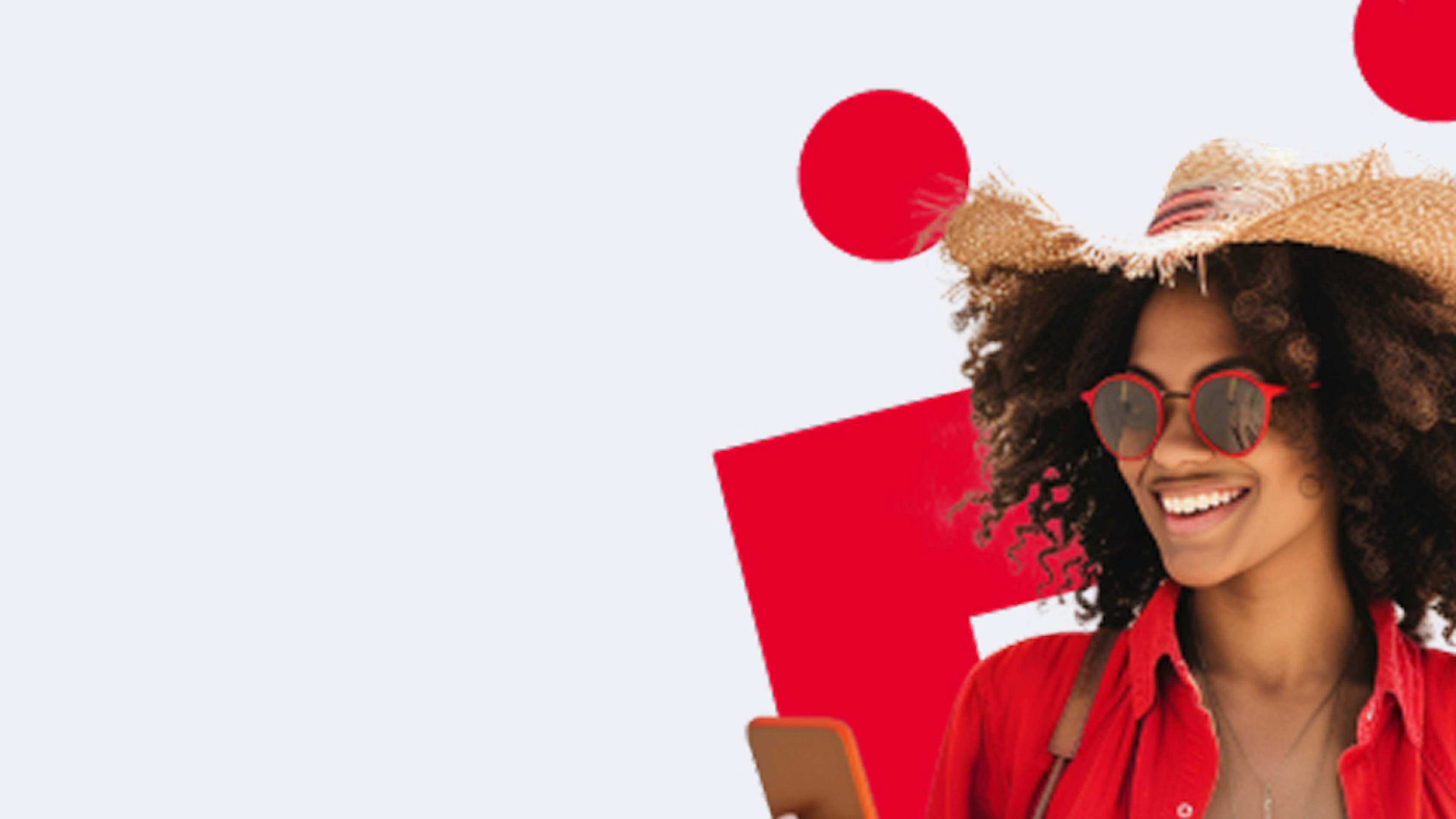
Digicel+
Maximize your savings with our Digicel Prime Brawta Plans. Get more for less to do the things you love.